Much of the experience on the Apple Watch revolves around the watches interface. It is a place where you can quickly receive information, news, weather to your commute time. There are also many small shortcuts for applications where you can quickly access and manipulate a quick view of the information you need.
It is quite easy to say, but manipulating or creating shortcuts on the Apple Watch interface is quite complicated for first-time users and gets acquainted with Apple Watch.
So in this tutorial, we’ll show you how to create a watch interface and customize them your way.
How to Change and Create a Watches Interface (On Your Watch)

Changing the look of the Apple Watch is very simple. You swipe back and forth on the screen to change the available watch skins. If you have watched all the watch faces and still do not like it, you can immediately press and hold the existing watch interface, until the screen shrinks, and swipe left until the “NEW” screen is displayed. You are marked with a “+”.
You need to swipe up and down to select the clock interface that you like best and click it to select. Although you have chosen a watch face, you still do not like it because of the small details on the watch, not at your disposal. Don’t worry. The Apple Watch gives you even more customization right on your watch.
When you have selected the copper interface that you like, you can customize it by pressing and holding the current watch interface until the screen shrinks, and there is the word “Customize” at the bottom of the screen.

You choose to “Customize” to change the smaller custom on the watch interface from the frame, the color to the minor customizations appears on the watch interface. You use the Digital Crown button to select colors and adjust the information displayed on the watch interface.

You can also customize the watch interface via the app on the iPhone you are using. This can be a lot simpler than working on a watch interface, mainly because you have more space to manipulate.
To get started, when you open the watch app on your phone, click on the “My Watch” tab at the bottom. Here, you can scroll through the existing clock skins. You can click on “Edit” to open all available watch interface. You can now set or delete the watch skins you don’t like.
You can also create a new watch interface by moving to the “Face Gallery” tab at the bottom of the screen. There will be a lot of different watch interface items to choose from. After you have chosen a watch interface you like, click on it to start customizing.
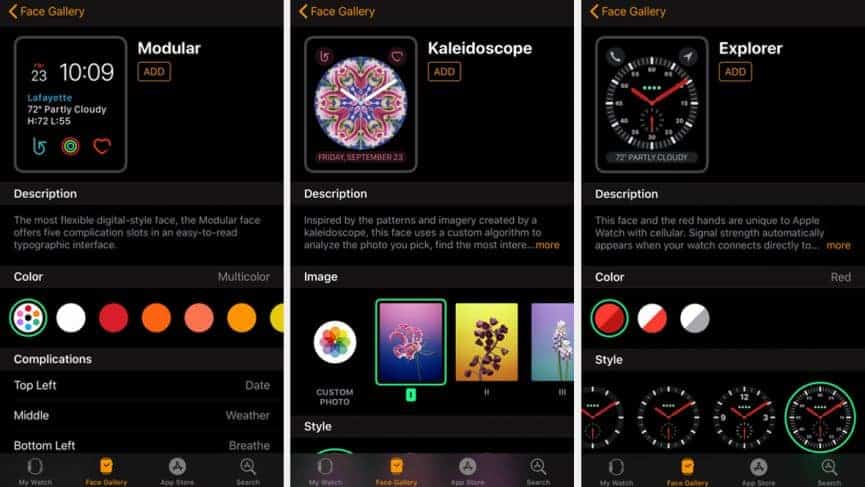
A new window is opened with options ranging from colors and images to features that will appear on the surface of the lake. After you have selected and installed, you click on the “Add” to add a new clock interface that you have just edited. That’s it. You have a new watch interface with your customizations.
Through these steps, I hope you have been able to change and customize your favorite smartwatch interface on Apple Watch.








